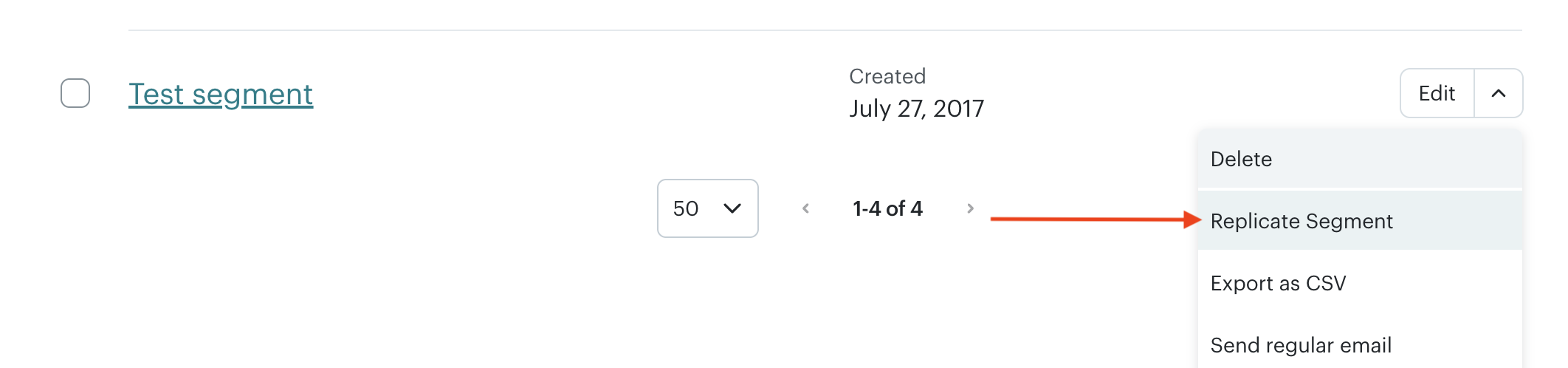Mailchimp Advanced Segments Not Appearing in Segment List
The Issue
New advanced segments created in Mailchimp may not appear in Coupon Carrier’s segment selector. This is due to a Mailchimp API limitation: their API doesn’t return segments created with the newer advanced segment builder, even though they exist in your Mailchimp account.
You may see:
- Older segments and tags in the dropdown
- Your new advanced segment is missing from the list
- The segment is visible in Mailchimp but not in Coupon Carrier
Why This Happens
Mailchimp’s API doesn’t support the newer advanced segment format. The segment works in Mailchimp, but Coupon Carrier can’t access it via the API.
Workarounds
If your workflow allows it, use Mailchimp tags instead of segments. Tags are available in the API and appear in Coupon Carrier’s segment selector.
To create a tag:
- In Mailchimp, go to your audience
- Select subscribers you want to tag
- Use the "Manage Tags" option to add tags
- Tags will appear in Coupon Carrier’s segment selector
Tags work well when you can manually tag subscribers based on specific criteria.
Option 2: Replicate an Older Segment
If you need a segment, replicate an existing segment that appears in Coupon Carrier, then modify it.
Steps:
- In Mailchimp, go to your audience and open the "Segments" section
- Find an older segment that appears in Coupon Carrier’s segment list
- Click the caret icon next to the Edit button to open the dropdown menu
- Select "Replicate Segment" from the dropdown menu
- Edit the replicated segment with your new criteria by clicking on it and modifying the conditions
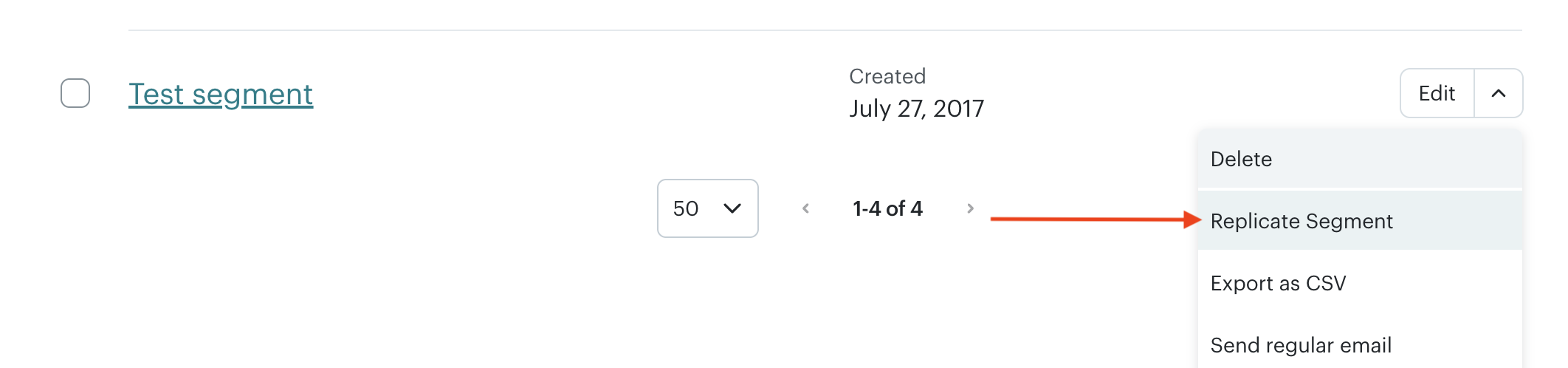
Why this works: Replicated segments use the older format that the API can access, so they appear in Coupon Carrier even after editing.
Need More Help?
If these workarounds don’t fit your workflow, contact support. We can help find a solution.